Install UFT / QTP 12.5
1. As discussed in the post [Download UFT / QTP 12.5], I downloaded the full installation package and unzipped it. After unzipping the download, you get the following list of files and folders. Double click on “setup”.
2. Click on "Unified Functional Testing Setup":

3. The following window opens, where prerequisite programs are installed (including .Net Framework 4.5). Click ok.

4. After prerequisite programs are installed successfully, the setup wizard opens. Click Next.

5. Accept the license agreement and click Next.

6. Choose the features to be installed. LeanFT is, by default, not installed. You can install it if you want. Click Next.

7. Set IE configurations etc and click Next.

8. Installation starts.
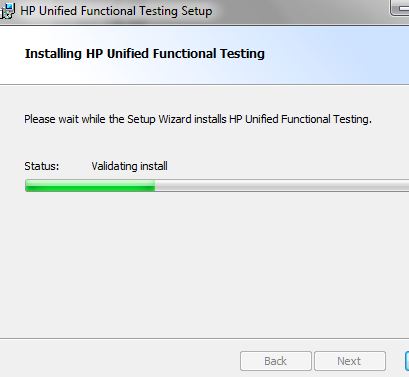
9. Click Finish when installation is done.

10. Launch QTP / UFT 12.50.

11. Add-in Manager is shown. Click ok.

12. QTP / UFT 12.50 is launched. Go to Help (menu) and check the version.
